How to Configure IPTV on Formuler Z11 with MyTVOnline 3: A Comprehensive Guide

The Formuler Z11 Pro Max is one of the most advanced Android-based IPTV boxes available on the market today. Its cutting-edge hardware combined with the sleek interface of MyTVOnline 3 allows users to stream high-quality content smoothly and effortlessly. If you’ve recently purchased a Formuler Z11 Pro Max and are eager to configure IPTV using MyTVOnline 3, this guide will walk you through the setup process step by step.
Why Choose Formuler Z11 Pro Max and MyTVOnline 3?
Before we dive into the configuration process, it’s important to understand why the Formuler Z11 Pro Max is an excellent choice for IPTV:
1. High-performance hardware: Powered by a quad-core processor and 4GB of RAM, the Z11 Pro Max provides fast and smooth streaming without any lags.
2. 4K Ultra HD support: You can enjoy your IPTV channels in stunning 4K resolution for an enhanced viewing experience.
3. MyTVOnline 3 integration: The Formuler Z11 Pro Max comes pre-installed with MyTVOnline 3, the latest IPTV application from Formuler, offering a seamless user interface with advanced features for managing your IPTV services.
4. User-friendly interface: MyTVOnline 3 has been designed for easy navigation, making it simple for both beginners and advanced users to access their content.
Now, let’s move on to configuring IPTV on your Formuler Z11 Pro Max using MyTVOnline 3.
Step-by-Step Guide to Configuring IPTV on Formuler Z11 Pro Max with MyTVOnline 3
1.Unbox and Set Up Your Formuler Z11 Pro Max
Before configuring IPTV, ensure that your Formuler Z11 Pro Max is connected to your TV and that you’ve gone through the initial setup:
– Connect the device to your TV via HDMI.
– Plug in the power adapter and switch on the Formuler box.
– Connect the device to the Internet, either via Wi-Fi or Ethernet cable.
2. Update the Software
To avoid any glitches or compatibility issues, make sure the Formuler Z11 Pro Max and MyTVOnline 3 are running the latest software version. Follow these steps:
– Go to the Settings menu.
– Navigate to System > Software Update.
– If an update is available, download and install it.
This ensures that your device and apps will function smoothly during IPTV setup.
3. Launch MyTVOnline 3
Once your device is updated, it’s time to configure IPTV through the MyTVOnline 3 app:
– From the Home screen, open MyTVOnline 3.
– You will be greeted with a clean interface that prompts you to set up your IPTV service.
4. Add Your IPTV Service
There are two primary ways to configure IPTV on MyTVOnline 3: via M3U Playlist or Portal . Let’s break down both methods.
Method 1: Configure IPTV via M3U Playlist
The M3U playlist is a simple text file containing URLs to IPTV streams. If your IPTV provider gives you an M3U link, follow these steps:
- Select ‘Add Portal’ from the main interface.
– Choose ‘M3U Playlist’.
– Enter the M3U URL provided by your IPTV service provider. Make sure to type the URL correctly to avoid connection errors.
– Name the portal to easily identify the service (e.g., “IPTV Service 1”).
– After filling in the required fields, click Connect.
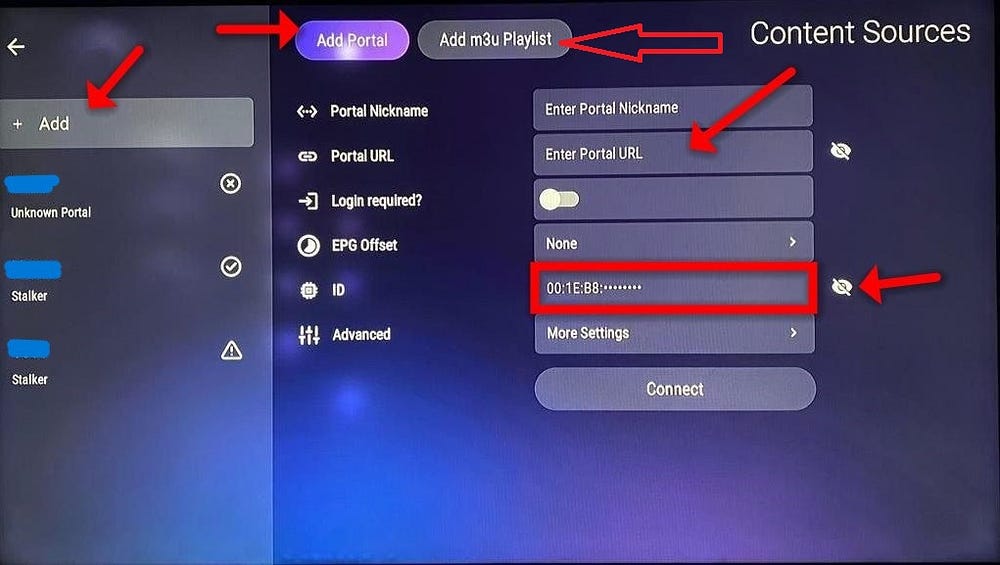
The application will now load your playlist, and you can start streaming your IPTV channels.
Method 2: Configure IPTV via PORTAL
Portal is another popular method that provides a faster and more streamlined way to access IPTV services.
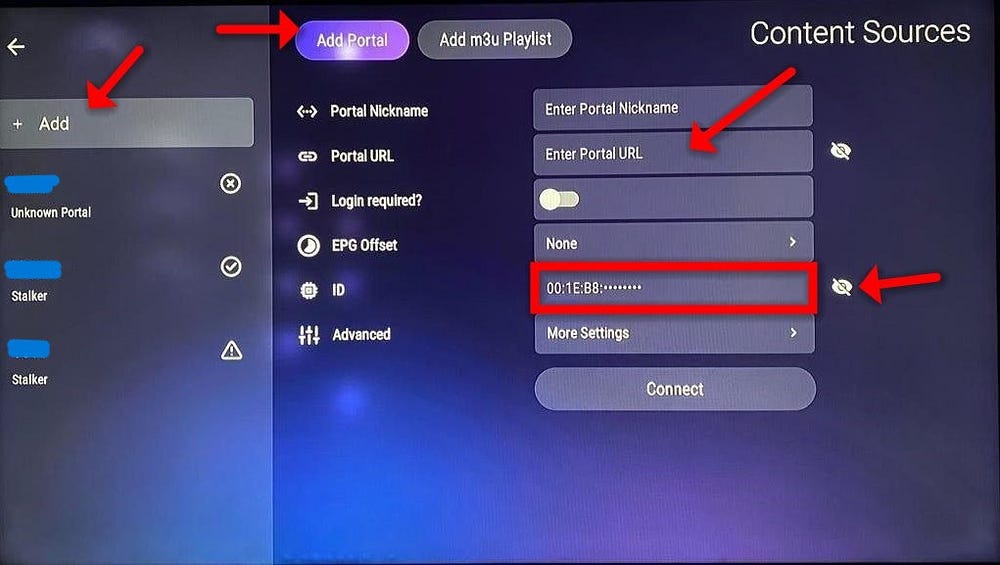
NOTE: before click connect you need to give your iptv provider the mac adresse and then will activate the service and give you the portal url to complet activation
- Select ‘Add Portal’ from the main interface.
– Enter the Portal Name.
– Enter the Portal URL: provided by your IPTV service provider
– Click Connect to complete the configuration.
This method allows the MyTVOnline 3 app to load your IPTV service, including live TV channels, VOD (video on demand), and series, faster than with an M3U link.
5. Wait for the Portal to Load
Once you’ve entered your IPTV credentials, the MyTVOnline 3 app will begin loading the content. This may take a few seconds to a couple of minutes, depending on the size of the playlist or server speed.
After the channels are loaded, you’ll see the IPTV interface with a list of available channels. You can now navigate through them, select channels, and start streaming live TV.
6. Configure Channel Groups and Favorites
To enhance your IPTV experience, take some time to organize your channels:
– Group your channels based on categories such as Sports, Movies, News, etc., for easier navigation.
– Set favorites: You can mark your most-watched channels as favorites for quick access. Simply highlight a channel, press the OK button on your remote, and add it to your favorites list.
7. Customizing Settings for the Best Experience
MyTVOnline 3 allows you to adjust various settings to enhance your IPTV experience:
– EPG (Electronic Program Guide): If your IPTV provider offers an EPG URL, you can add it for access to real-time TV schedules.
– Buffering: If you encounter buffering issues, you can adjust the buffering time in the settings menu.
– Picture and sound quality: Depending on your internet connection, you can modify streaming quality to ensure smooth playback, especially for 4K content.
8. Using the MyTVOnline 3 Interface
MyTVOnline 3 provides a user-friendly interface for accessing your IPTV channels. Key features include:
– Live TV streaming: Browse and watch live channels.
– VOD (Video on Demand): Access movies, TV series, and other on-demand content provided by your IPTV service.
– Catch-up TV: Some IPTV services allow you to watch programs that were broadcast previously.
9. Troubleshooting Common Issues
Occasionally, you may experience issues while streaming IPTV. Here are a few troubleshooting tips:
– No channels loading: Double-check the URL or Xtream Codes credentials. Make sure they are entered correctly and that your subscription is active.
– Buffering or lag: Check your internet connection speed. For optimal performance, a speed of at least 10 Mbps is recommended.
– App crash: Make sure your software is up to date. Restart your box if necessary.
Conclusion
Configuring IPTV on the Formuler Z11 Pro Max with MyTVOnline 3 is a simple process that provides access to a wide range of live TV channels and on-demand content. Whether you use an M3U playlist or Xtream Codes API, the streamlined interface of MyTVOnline 3 ensures a smooth viewing experience. With a few easy steps, you can enjoy all the latest entertainment and IPTV services in high-quality resolution from the comfort of your home.


